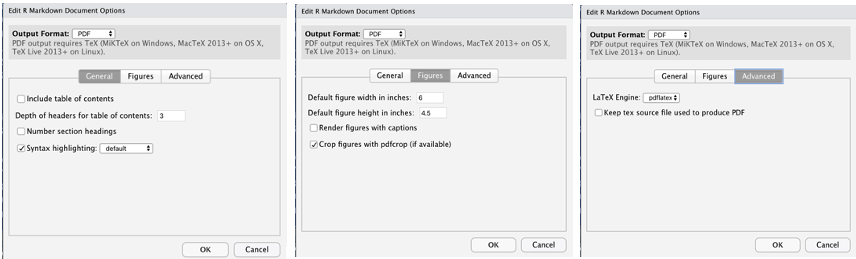```{r setup, include=FALSE}
# code chunk specifies whether the R code, warnings, and output
# will be included in the output files.
if (!require("tidyverse")) {
install.packages("tidyverse")
library(tidyverse)
}
if (!require("knitr")) {
install.packages("knitr")
library(knitr)
}
if (!require("cowplot")) {
install.packages("cowplot")
library(cowplot)
}
if (!require("latex2exp")) {
install.packages("latex2exp")
library(latex2exp)
}
if (!require("plotly")) {
install.packages("plotly")
library(plotly)
}
if (!require("gapminder")) {
install.packages("gapminder")
library(gapminder)
}
if (!require("png")) {
install.packages("png") # Install png package
library("png")
}
if (!require("RCurl")) {
install.packages("RCurl") # Install RCurl package
library("RCurl")
}
if (!require("colourpicker")) {
install.packages("colourpicker")
library("colourpicker")
}
if (!require("gganimate")) {
install.packages("gganimate")
library("gganimate")
}
if (!require("gifski")) {
install.packages("gifski")
library("gifski")
}
if (!require("magick")) {
install.packages("magick")
library("magick")
}
if (!require("grDevices")) {
install.packages("grDevices")
library("grDevices")
}
if (!require("jpeg")) {
install.packages("jpeg")
library("jpeg")
}
# knitr::opts_knit$set(root.dir = "C:/Users/75CPENG/OneDrive - West Chester University of PA/Documents")
# knitr::opts_knit$set(root.dir = "C:\\STA490\\w05")
knitr::opts_chunk$set(echo = TRUE,
warning = FALSE,
result = TRUE,
message = FALSE)
```
# {.tabset}
## What is RMD
R Markdown is a file format for making dynamic documents with R. An R Markdown document is written in markdown (an easy-to-write plain text format) and contains chunks of embedded R code, like the document below.
RMarkdown makes use of Markdown syntax. Markdown is a very simple ‘markup’ language that provides methods for creating documents with headers, images, links, etc. from plain text files while keeping the original plain text file easy to read.
R Markdown files are the source code for rich, reproducible documents. We can transform an R Markdown file in two ways.
* **knit** - The rmarkdown package will call the `knitr` package. `knitr` will run each chunk of R code in the document and append the results of the code to the document next to the code chunk.
* **convert** - The rmarkdown package will use the pandoc program to transform the file into a new format such as HTML, PDF, or Microsoft Word file. RMarkdown will preserve the text, code results, and formatting contained in the original.Rmd file.
The term `render` refers to the above two-step process of knitting and converting an R Markdown file.
### Create an RMarkdown file
To create a new RMarkdown file (`.Rmd`), select `File -> New File -> R Markdown`in RStudio, then choose one of the file types we want to create.
The newly created.Rmd file comes with an RMarkdown template with basic instructions.
### The YAML Header
At the top of any RMarkdown script is a YAML (`Y`et `A`nother `M`arkup `L`anguage) header section enclosed by `---`. By default, this includes a title, author, date and the file type you want to output to.
Many other options are available for different functions and formatting, see here for .html options and here for .pdf options. Rules in the header section will alter the whole document.
The following is the simplest YMAL template.
```{}
---
title: "Introduction to RMarkdown"
author: "Cheng Peng"
date: "12/25/2021"
output:
html_document: default
html_notebook: default
editor_options:
chunk_output_type: inline
---
```
Note that YAML is automatically generated that reflects the choice of the file type and related file specifications. Therefore, we don't need to know YAML unless we want to modify it manually.
### Markdown Syntax
* **Formatting Text**
+ *Italic* - single asterisk -> italic.
+ **bold** - double asterisks -> bold face
+ `code` - code in text
* **`Header`**
+ `# Header 1`: single `#` - level 1 header
+ `## Header 2`: double `##`- level 2 header
+ `### Header 3`: triple `###` - level 3 header
* **List**
+ `* Unordered list` - single asterisk `+` **space** -> unordered list
+ `1. Ordered list` - numbered list
* **Hyperlink**
+ `< url >` - Example:
+ `[link-name](url)` - Example: [WCUPA](https://www.wcupa.edu/)
* **LaTex Equations Syntax**
+ `$ LaTex commands $` - Example: $y = \beta_0 + \beta_1 x$
## Code Chunks
Code that is included in .Rmd document should be enclosed by three `backward apostrophes ``` (grave accents!)`. These are known as code chunks. An executable code chunk looks like the following.
```{r chunk-name-with-no-spaces, other-code-chunk-options-separated-by-commas}
# code goes here
```
The first line:` ```{r chunk-name-with-no-spaces}` contains the language (`r`) in this case, and the name of the chunk, and other optional code chunk options. Next to the {r}, there is a chunk name. The chunk name is not necessarily required however, it is good practice to give each chunk a `unique` name to support more advanced knitting approaches.
If the language is not specified in the curly bracket, the chunk is simply a verbatim environment that keeps the content in the knitted document. For example, the content in the following chunk will not be executed.
```{}
The context will not be processed when converting this document to HTML, PDF, or other document formats.
```
### Code Chunk Options
There are a few options that can be used to control the graphical output generated from the code in the code chunk. The following table lists a few of them.

## Inserting Graphics
There are two different ways to include images into RMD: Generated by the code in the code chunk and external source of images.
* **R Generated Graphics**
Including R-generated graphics into RMD is straightforward. The following example shows how to embed a graphic with some code chunk options to layout the graphic.
```{r fig.align='center', fig.width=6, fig.height=6, fig.cap="Pairwise scatter plot of iris data set"}
data(iris)
pairs(iris[, -5])
```
* **External Images**
There are several ways to include an external image into RMD documents.
1. Using HTML `img` Tag
```{}

```

2. Using Markdown Syntax
``. In this case, we can set the size of the image using the `width=` and/or `height=`.
`{width=70%}`
{width=70%}
Unfortunately, normal markdown image tags don’t allow for any alignment properties. Luckily, we can use HTML image tags to make enhance our docs. For example, we can center the above image in our HTML document using the following HTML tags.
```{}
{width=70%}
```
{width=70%}
3. Using `knitr` Function
```{}
## Chunk options: fig.align='center', echo=FALSE, fig.cap="White Mountain", out.width = '50%'
knitr::include_graphics("https://github.com/pengdsci/sta553/blob/main/image/WhiteMountain.jpg?raw=true")
```
```{r fig.align='center', echo=FALSE, fig.cap="White Mountain", out.width = '50%'}
knitr::include_graphics("https://github.com/pengdsci/sta553/blob/main/image/WhiteMountain.jpg?raw=true")
```
## Inserting Tables
A quality table is also an important visualization tool. We introduce three methods for inserting nice-looking tables into the RMD document.
* **Extracting R Output Matrix Using `kable()` Function**
For example, we fit a linear regression model using iris data and extract the statistics of model fit to define a table.
```{r}
data(iris)
iris.model = lm(Sepal.Length~., data = iris) # fit a linear model
mod.stats = coef(summary(iris.model)) # inferential stats of coefficients
kable(mod.stats) #
```
* **Markdown Table**
We can manually create a Markdown table. See the following example.
```{}
| Plant | Temp. | Growth |
|:------|:-----:|-------:|
| A | 20 | 0.65 |
| B | 20 | 0.95 |
| C | 20 | 0.15 |
```
The resulting Markdown has the following
| Plant | Temp. | Growth |
|:------|:-----:|-------:|
| A | 20 | 0.65 |
| B | 20 | 0.95 |
| C | 20 | 0.15 |
The Markdown table syntax is explained in the following:
* `:----:`: Centre
* `:-----`: Left
* `-----:`: Right
* `------`: Auto
\
\
* **HTML Table**
```{}
| Company |
Contact |
Country |
| Alfreds Futterkiste |
Maria Anders |
Germany |
| Centro comercial Moctezuma |
Francisco Chang |
Mexico |
```
A basic HTML table
| Company |
Contact |
Country |
| Alfreds Futterkiste |
Maria Anders |
Germany |
| Centro comercial Moctezuma |
Francisco Chang |
Mexico |
* **LaTex Table**
This will not work if we knit the RMD to HTML since it is a LaTex table.
```{}
\begin{table}
\centering
\begin{tabular}{llll}
1 & 2 & 3 & 4 \\
1 & 3 & 4 & 6 \\
3 & 4 & 1 & 8 \\
5 & 2 & 0 & 1
\end{tabular}
\end{table}
```
## Creating PDF
Creating `.pdf` documents for printing in A4 requires a bit more fiddling around. RStudio uses another document compiling system called LaTeX to make `.pdf` documents.
The easiest way to use LaTeX is to install the `TinyTex` distribution from within RStudio. First, restart the R session (Session -> Restart R), then run these lines in the console:
```{}
install.packages("tinytex")
tinytex::install_tinytex()
```
Becoming familiar with LaTeX will give you a lot more options to make your R Markdown .pdf look pretty, as LaTeX commands are mostly compatible with R Markdown, though some googling is often required.
To install a full-functioning LaTex, MikTex is recommended. The official website for MikTex is .
We can also choose different options to make a nicer PDF by clicking the arrow on the gear sign (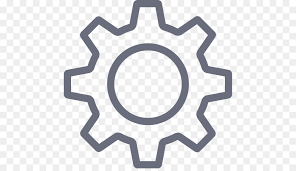 ) and then selection `Output Options...`. Then select **Output Format:** as `PDF`. Then we can choose appropriate options.
) and then selection `Output Options...`. Then select **Output Format:** as `PDF`. Then we can choose appropriate options.
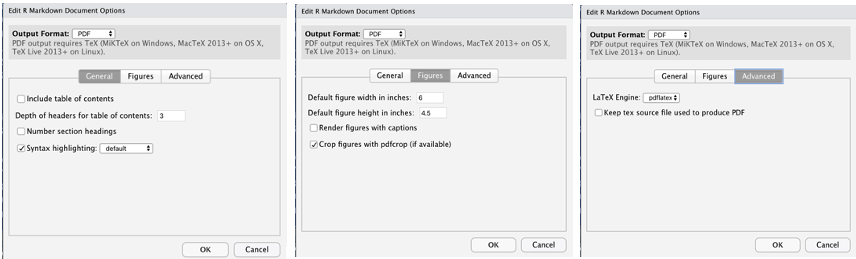
## Miscellaneous
We have introduced the basics of R Markdown. Several good features are worth mentioning.
### Markdown Presentations
R Markdown can prepare presentations in HTML slides, PDF Beamer, and Microsoft PowerPoint Presentation. Some of the lecture notes will be prepared in PDF Beamer.
### Shiny Apps and RMarkdown
A recent development is the ability to put Shiny elements into an RMarkdown document.
These documents, again, need a Shiny server to run, but take advantage of the easy formatting of RMarkdown to present the user interface - server and UI elements sit in the same document.
* **RMarkdown** - supplies the HTML instead of a `ui.R` file.
* **Shiny** - supplied reactive components within your RMarkdown
We will prepare shiny lecture notes using RMarkdown in this class.
### Working Directory
Sometimes we may want to use a specific directory as the working directory to store relevant files associated with the same analysis. The usual way to change the working directory is `setwd()`, **but** please note that `setwd()` is not persistent in R Markdown (or other types of knitr source documents), which means `setwd()` only works for the current code chunk, and the working directory will be restored after this code chunk has been evaluated.
It is not encouraged to use `setwd()` in RMarkdown documents.
### CSS Style
We can include a CSS-style file to format HTML. The style file used in this RMD is given below.
```{}
```